Download the
TDL from Below Link. Copy and paste the TDL
Step 1: Go to Gateway of Tally >
Press Ctrl + Alt + T
Step 2: Now Press
F4 or Click on "Manage Local TDL' button
Step 3: Set "Yes" to
"Load TDL Files on Startup" Option
Step 4: In the Next Line "List
of TDL Files to Preload on Startup"
Enter the TDL Path - Example (D:\Tally.Erp9\Sign.tcp)
Step 5: Enter and save the Settings
Your
TDL File is Ready to Use
Now
you have to create the Signature in MS Paint and Save Your Signature Format in
the Name of 1.jpg in D:\
Gateway
of Tally >
Account Voucher > F8
Sales
Create
the sales Voucher
Your
signature will appear in all invoice without your physical signature (If You
Need you can Create the Seal also with Your Signature)
Any Further Queries
please feel Free to Contact us:
goodwilllearningworld@gmail.com
goodwilllearningworld@outlook.com
Click Here to Download the TDL






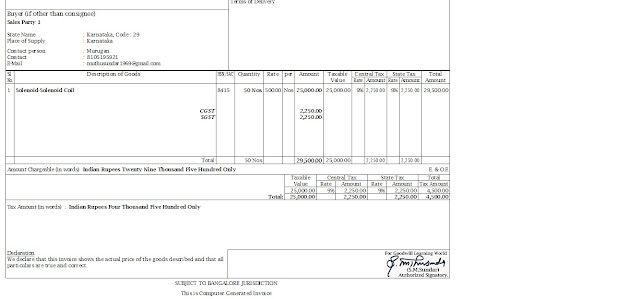

i want to add f11 feature, 2nd logo path
ReplyDeleteThis is not work in simple former print and how to use one or more compneys
ReplyDeleteemail me code ,
ReplyDeletei am using this code but wrong
[# Part: EXPINV Signature]
Delete : Right Parts: EXPSMP Signature
Delete : Line : EXPSMP Signature
Delete : Bottom Lines: EXPSMP Authourity
Add: Right Parts: EXPSMPSignature2
[Part: EXPSMPSignature1]
;;Width: 100% page
Horizontal Alignment:Right
Vertical:No
Lines : EXPINV Logo1
Graph Type : "D:\1.jpg"
Height : 1.00 Cm
Width : 10.80 Cm
[Line: EXPINV Logo1]
Field : EXPINV Logo1
[Field: EXPINV Logo1]
Set as : "Authorized Signatory"
;;****************************************************
[Part:EXPSMPSignature2]
Border:ll
Vertical:No
Horizontal Alignment:Right
Width:20% Page
Right Part:EXPSMPSignature1
Width:70% Page
Width:50% Page
I WANT
1. first line "for company name"
2. second line image(seal or sign)
3. third line authorized by