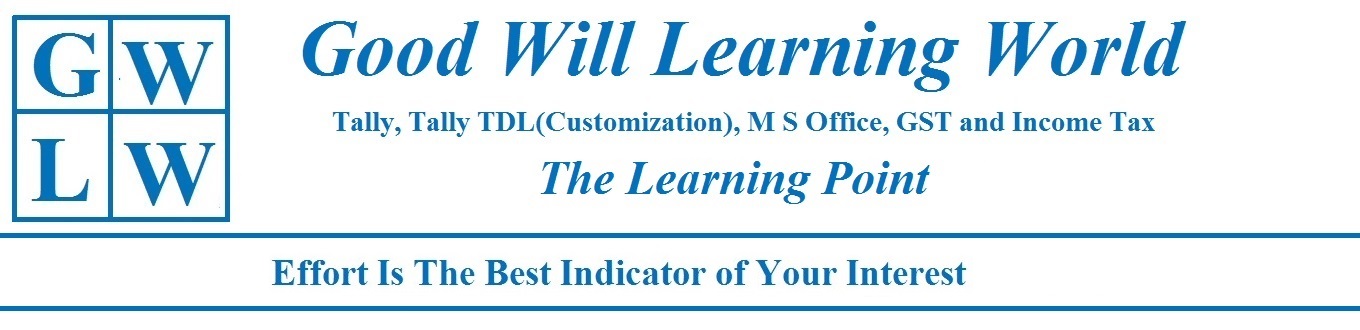Wednesday 28 February 2018
Gmail Settings - How to set excellent Theme in your Gmail and Set Your Own Background image in Gmail
How to Set
the Excellent Theme in Your Gmail
Gmail Settings - How to Use the Star, Label and Filter in Gmail
How to Star
and Filter the Your Gmail
Income Tax Surcharge - Marginal Relief Calculator for Financial Year 2017-18
Marginal Relief Calculator For Financial Year 2017-18 (Assessment Year 2017-18)
How to Edit the PDF Document quickly without any software
How to Edit
the PDF Quickly Without any Software
Tuesday 27 February 2018
How to Create Multiple Price List In Tally, Create Multi Level Price List In tally
How to Activate and Create Multi-Level Price List in Tally Erp 9
Monday 26 February 2018
Tally TDL for Find the Voucher in Tally from Gateway of Tally
Tally TDL: For
Find Voucher from Gateway of tally
How to Check the Income Tax Refund Status in Income Tax Website
How to Check the Income Tax Refund Status
Sunday 25 February 2018
How to Download the Income Tax Return and Check the Income tax Return Status in Income Tax Website
Login Your Account > Click My Account >Click E Filed Return Forms > Select the Income Tax Return > Click the to Download the Return
Date and Time Formula in Excel, Complete Date formula in Excel
In this Excel Formula sheet we have given complete Day, Month, Year and Time Formula . You Can Calculate Difference between to dates and two times.
Excel Interest Calculator - Simple interest Calculator and Compound Interest Calculator
In this Excel Calculator, You Can calculate Both Simple Interest and Compound interest.
Saturday 24 February 2018
Income Tax Computation with Agriculture Income With 234 A B C Calculator
Any Further
Queries please feel Free to Contact us:
goodwilllearningworld@gmail.com
goodwilllearningworld@outlook.com
How to Download the Form 26AS (Annual Tax Credit Statement) from Income Tax Website
How to
Download Form 26AS
Annual Tax
Statement under Section 203AA of the Income Tax Act, 1961 from TRACES Website
Thursday 22 February 2018
Tally TDL for Create Ledger Account and Stock Item from Gateway of Tally
Tally TDL: For
Create Ledger Account and Stock Item from Gateway of Tally
Wednesday 21 February 2018
Tuesday 20 February 2018
How to View the Bill Wise Profit Percentage and Item Wise Profit Percentage in Tally
How to View the Profit Percentage in Tally
Monday 19 February 2018
Tally TDL: for Voucher Number as reference Number in Tally Purchase and sales voucher
Download the TDL from Below Link. Copy and paste the TDL file in Desired Folder
Tally TDL:for view Ledger Account, Cash Book, Bills Payables and Bills Receivables from Any Screen
Download the
TDL from Below Link. Copy and paste the TDL file in Desired Folder
Excel - Create Hyperlink in Excel and Create Excel Hyperlink with Images
How to Add
the Hyperlink in Excel
Sunday 18 February 2018
Gmail Settings - How to add the Social Media Links (YouTube, Facebook, twitter, ) in Your Gmail
Gmail
Settings: How to add the social media
link (Face book, twitter, YouTube, LinkedIn) and your website link in your
Gmail
Gmail Settings - How to Add Graphics Signature in your Gmail Account
Gmail
Settings: How to Add Graphics (.gif) Signature in your Gmail
Saturday 17 February 2018
Excel - Product Group Sales Analysis In Excel Conditional Formatting
In this video Product group wise sales Analysis given. Go through this video and create excellent chart with Conditional Formatting.
Excel: Target Versus Achieved Chart in Excel with Year on Year Sales Comparison Chart in Excel
Go through the video and now you can prepare the Year on Year Sales Comparison Chart and Target versus Achieved Chart in Excel
Tally TDL for Login to Income Tax, GST and E way Bill Portal
Tally TDL: Income
Tax and GST Login from Tally
Friday 16 February 2018
Tally TDL for Shortcut Key to View Ledger Balance in Tally Erp 9
Tally TDL: View Ledger Balance from Gateway of Tally
Income Tax Interest Payable Under Section 234A, 234B and 234C Calculator in Excel for Financial Year 2017-18
Income Tax
Interest Payable under Section 234A, 234B and 234C Calculator in Excel for
Financial Year 2017-18
Thursday 15 February 2018
Tally Erp 9: How to prepare and send the Quotation from Gmail in Tally
Quotation option is
already Default in Tally in the name of Sales order.
If you want to create
separate voucher for Quotation, You have to create one Voucher under the Sales
order.
Wednesday 14 February 2018
Tally - How to Split the Company data in tally and verify the company data in tally
How to split
the company data in Tally
Tuesday 13 February 2018
Monday 12 February 2018
Gmail Settings - How to Find and Remove Unwanted Applications are connected with Your Gmail Account
Some unwanted third party
application may copy your Gmail contacts and even they may be watch your every
incoming and outgoing Gmails.
Gmail Settings - How to send Image link (Hyper link Image) In Gmail
Gmail
Settings: How to Add a Image link in Gmail
Sunday 11 February 2018
Tally Expenses Entries in Purchase Voucher, Journal Voucher and Payment Voucher
Expenses Entries in Tally under GST
Act
Saturday 10 February 2018
Free Tally TDL: Reference Date for Tally Vouchers - Tally Add on
Download the
TDL from Below Link. Copy and paste the TDL file in Desired Folder
How to Convert the Number in Rupees (Word) or Dollar (Word)
1. Download the Excel Sheet from Below Link
Friday 9 February 2018
Tally Erp 9 - Change the GST Rate, View GST Rate, Change History in Tally Erp 9 - GST Setup in Tally Erp9
Change GST
Rate, Setup and view the GST Rate History in
Tally
Thursday 8 February 2018
Usage of Excel Vlookup formula in Excel Spread Sheet Live Demonstration
Usage of Vlookup formula in excel
Income Tax Slab Rate for Financial Year 2017-18 (AY 2018-19)
Normal tax
rates applicable to a resident individual below the age of 60 years i.e. born
on or after 1.4.1958
Wednesday 7 February 2018
Round off under Income Tax Section 288 A and 288 B
How to round off total
income before computing tax
Liability?
Tuesday 6 February 2018
Activate, Create, View and offset the Delivery Note in Tally
Delivery Note / Challan Voucher in
Tally
Activate, Create, view and Adjust
the Delivery Note Voucher in Tally
Frequently Asked Questions (FAQs) regarding taxation of long-term capital gains proposed in Finance Bill, 2018-
Frequently Asked Questions (FAQs) regarding taxation of long-term capital gains proposed in Finance Bill, 2018-reg.
Monday 5 February 2018
Interest Payable Under Income Tax Section 234 A B C Detailed Explanation
Interest on Advance
Tax Late deposit u/s 234A 234B 234C (How to Calculate)
Saturday 3 February 2018
Tally TDL for Predefined Narration for Payment and Receipt Voucher
Tally TDL: Predefined
Narration for Payment & Receipt Voucher in Tally
Use Formula in MS Word Document - SUM Formula
Open word document > Go to Insert Menu > Click Table Ribbon
Select the Rows & Columns as per your requirement.
Fill the header rows and prepare the statement.
For Auto sum Click layout menu go to data Ribbon
Click the Formula button, now the Formula Box will open.
Try Following Sum Formula for Auto Sum
To add the numbers
Type this in the Formula box
Above the cell =SUM (ABOVE)
Below the cell
=SUM (BELOW)
Above and below the cell =SUM (ABOVE, BELOW)
Left of the cell =SUM
(LEFT)
Right of the cell =SUM
(RIGHT)
Left and right of the cell =SUM (LEFT, RIGHT)
Left of and above the cell =SUM
(LEFT, ABOVE)
Right of and above the cell =SUM
(RIGHT, ABOVE)
Left of and below the cell =SUM (LEFT, BELOW)
Right of and below the cell =SUM (RIGHT, BELOW)
Any Further
Queries please feel Free to Contact us:
Friday 2 February 2018
Subscribe to:
Posts (Atom)