How to Set the default Price list to Particular Customer in Tally
Go to Gateway of Tally>Accounts info>Ledgers>Alter
Select the customer name to set the default price list
Select the price list in Pricing level applicable column.
Now you can make the sales voucher, default price list will be selected automatically to the particular customer.
How to Set quantity wise price (Scale price) in Tally Erp 9
Go to Gateway of Tally> inventory info>Price List
Select the price list to set quantity wise price
here we can set quantity wise scale price
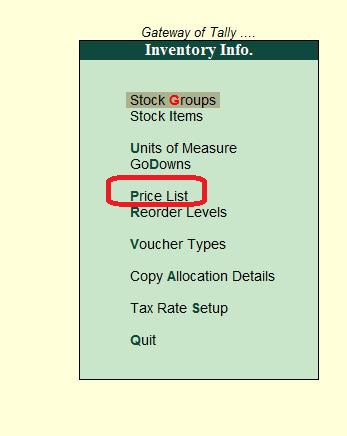
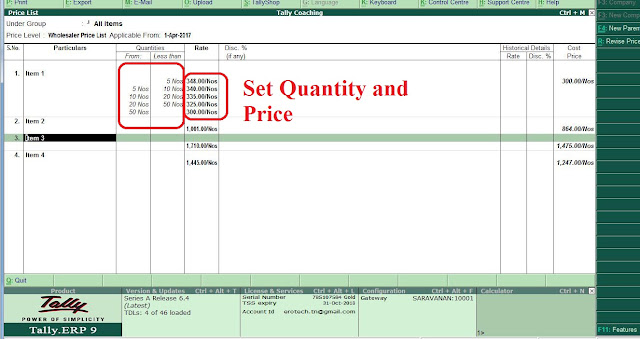
How to Set quantity wise Discount in Tally Erp 9
Before we set the quantity wise discount we have to enable the Discount column for sales invoices.
Gateway of Tally>F11: Features>Inventory Features
Set Use separate discount column in Invoices: YES
Go to Gateway of Tally> inventory info>Price List
Select the price list to set quantity wise Discount
here we can set quantity wise scale Discount
Go to Gateway of Tally>Accounts info>Ledgers>Alter
Select the customer name to set the default price list
Select the price list in Pricing level applicable column.
Now you can make the sales voucher, default price list will be selected automatically to the particular customer.
How to Set quantity wise price (Scale price) in Tally Erp 9
Go to Gateway of Tally> inventory info>Price List
Select the price list to set quantity wise price
here we can set quantity wise scale price
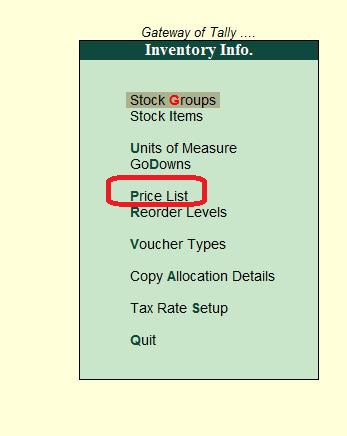
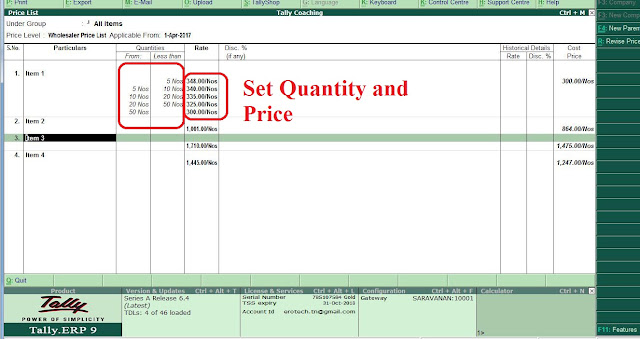
How to Set quantity wise Discount in Tally Erp 9
Before we set the quantity wise discount we have to enable the Discount column for sales invoices.
Gateway of Tally>F11: Features>Inventory Features
Set Use separate discount column in Invoices: YES
Go to Gateway of Tally> inventory info>Price List
Select the price list to set quantity wise Discount
here we can set quantity wise scale Discount
Any Further
Queries please feel Free to Contact us:
goodwilllearningworld@gmail.com
goodwilllearningworld@outlook.com









No comments:
Post a Comment